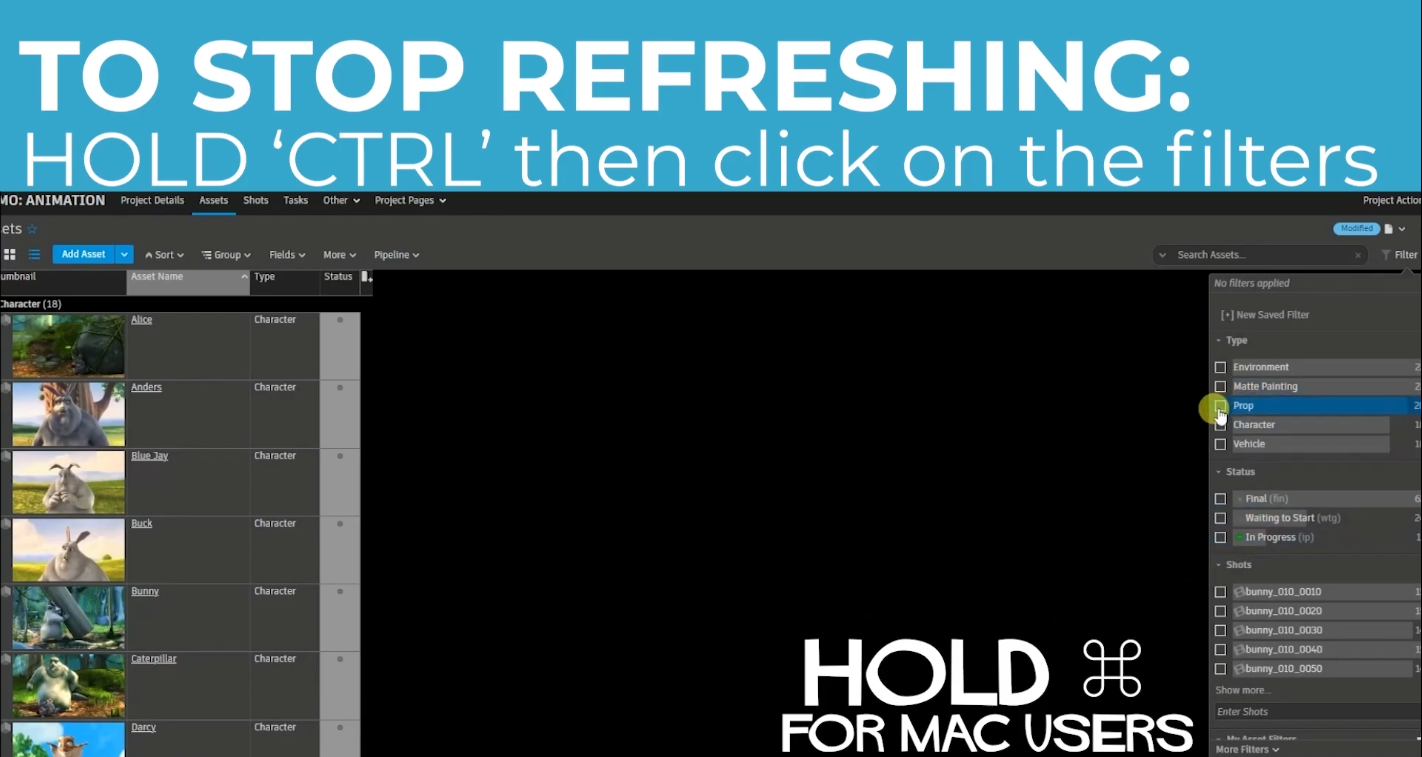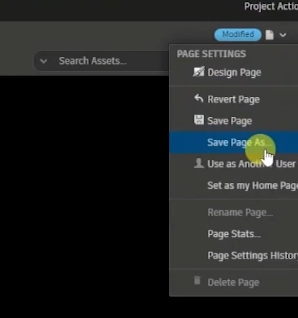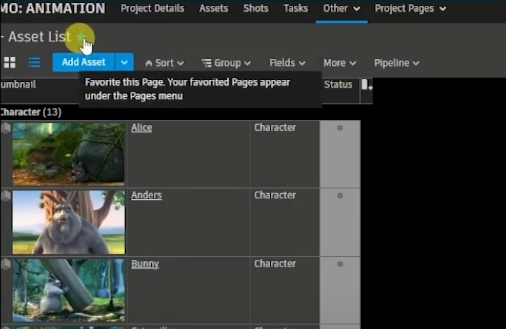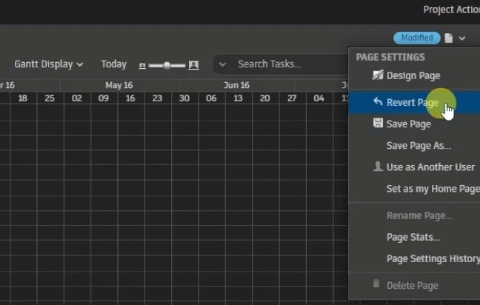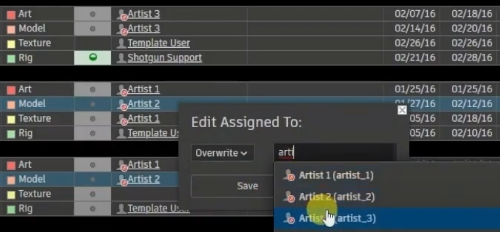How to SG: My Five Productivity Tricks
Here are 5 tricks in Shotgrid that I use on a daily basis! I hope that you find these helpful too! I’ll have to caveat that some of these may not be applicable depending on your studio’s pipeline and / or user permissions in Shotgrid. So, check with your supervisors or managers if you are unsure.
Summary:
Trick #1: Stop SG from Refreshing When Filtering
Trick #2: Save Page As (your own)
Trick #3: Favourite a Page
Trick #4: Revert Page to its Default Settings
Trick #5: Undo
Watch a video about it here.
Trick #1: Stop SG from Refreshing When Filtering
Everytime you select a filter, SG will need time to process
This often stalls the page until SG finishes loading
The delay isn’t too bad until you start having to filter through a lot of items (at which point the delays could get annoying)
To stop SG from refreshing the page until you are ready for it to search:
Windows: HOLD Ctrl + Left Click on all your desired Filters
Mac: HOLD ⌘ + Left Click on all your desired Filters
Trick #2: Save Page As (your own)
GOAL: To save the desired filter settings and preferences
without overwriting GLOBAL PAGES*
*A Global Page is a communal page that ALL crew members see when they’re in SG. Any changes made to a global page will affect how everyone else sees it.
To SAVE PAGE AS:
Page Settings
> Save Page As > Rename
> Save to Folder > Create Page
Trick #3: Favourite a Page
This creates a BUTTON for the specific page
Makes it easier to access the page no matter where you are in SG
TO FAVOURITE A PAGE:
Click on the STAR beside the
Page Name
Once favourited, the page will be found under:
All Pages > My Pages > Favourites
Trick #4: Revert Page to its Default Settings
If you accidentally change the settings of a GLOBAL PAGE (before saving*)
or wish to return to the default settings on your current page,
you can reset it by clicking on:
Page Settings > Revert Page
*BE CAREFUL with the SAVE PAGE button. Once saved, there is no easy way to revert back to the previous settings besides re-applying it manually.
Trick #5: Undo
Appears in a blue box at the top centre screen after an action
NOTE: You can only Undo the LATEST ACTION released
Simply click on the Undo button:
Or, alternatively:
You can replace fields with the OVERWRITE function:
Select fields
> Edit < field >
> Overwrite
> enter < data >
Bonus: Modified Button
To check if changes were made to a page:
Look for a blue Modified button
(top right corner beside Page Settings)
—- end of notes —-